Character Controllers
Character Controllers is a tool that allows developers to quickly add player movement and enable player-following cameras for first person and third person point of views.
This package is created by Unity and is named Starter Assets. It is installed by default in the Genies Experience SDK and is ready to use.
Read Unity's Starter Assets documentation for more information.
Character Controller Assets
The Character Controller components and example scenes can be found in the Project window under the Packages > Genies ThirdParty CharacterControllers > Runtime > StarterAssets folder. In order to use any of these assets, make sure to copy them into your Experience folder!
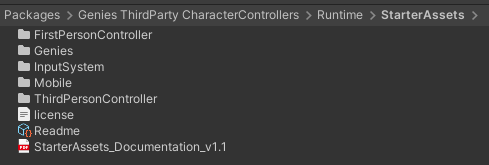
Example Scenes
There are two example scenes that can be found in the Packages > Genies ThirdParty CharacterControllers > Runtime > StarterAssets > Genies folder.
Genies Third Person Example
The Genies Third Person Example scene loads the Avatar and has mobile-friendly UI to jump, move the player, and rotate the camera.
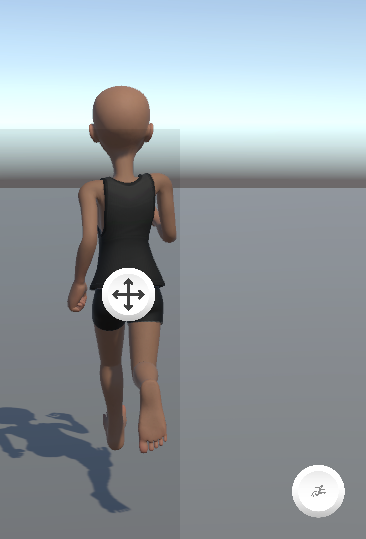
The grey rectangle UI designates where the player can drag their finger to move the player and everything outside of the rectangle will rotate the camera.
Genies First Person Example
The Genies First Person Example scene has the same mobile-friendly UI for player movement and camera rotation; however, it does not load the Avatar and instead has the camera positioned at the player's head.
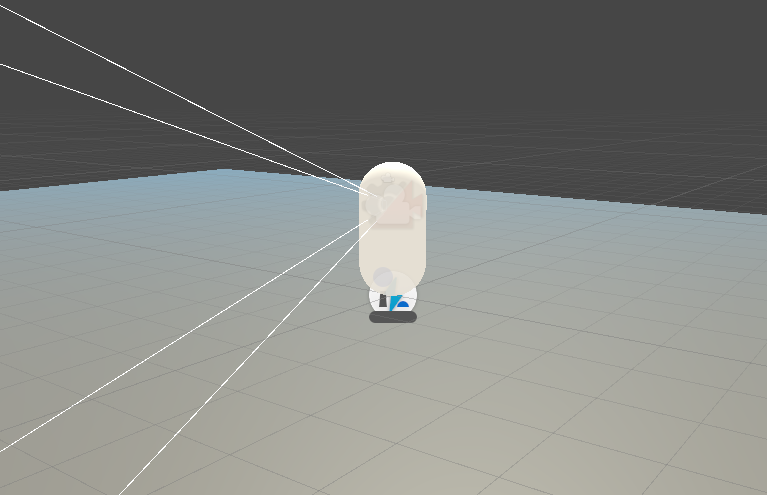
Adding Character Controller to an Existing Project
Add Cinemachine Cameras
Start by adding a Cinemachine Brain component to the Main Camera.
For first person games, add the PlayerFollowCamera prefab found in the Assets > GeniesSdk > StarterAssets > FirstPersonController > Prefabs folder.
For third person games, add the PlayerFollowCamera prefab found in the Assets > GeniesSdk > ThirdPersonController > Prefabs folder.
The PlayerFollowCamera prefab is a Cinemachine camera, so if the active camera in the scene does not have a Cinemachine Brain component, then the PlayerFollowCamera will not be able to override the camera. Read the Cinemachine page for more information.
Add a Character Controller Prefab
For first person games, add the PlayerCapsule prefab found in the Assets > GeniesSdk > StarterAssets > FirstPersonController > Prefabs folder.
For third person games, add the GeniesThirdPersonRig prefab found in the Assets > GeniesSdk > StarterAssets > Genies folder.
Reference the Camera Root
With those prefabs added to your scene, you can now set up the camera to follow the player.
In the Hierarchy, find the PlayerCameraRoot object which is a child of both types of character controllers. Then, select the PlayerFollowCamera object and open the Inspector window. Drag the PlayerCameraRoot object into the Follow property.
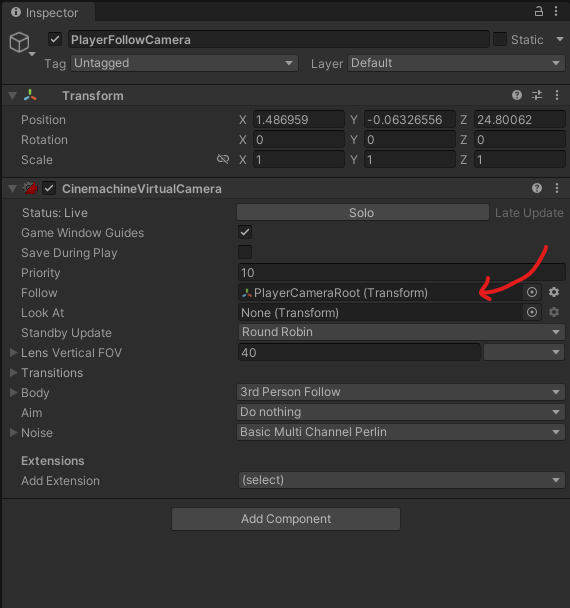
TypeScript Usage
Package
The Character Controller API can be accessed from the Starter Assets library, like so:
import { FirstPersonController, ThirdPersonController } from "StarterAssets";
Example
Here is an example script to freeze the player for two seconds at the start of the game:
import { ThirdPersonController } from "StarterAssets";
import { MonoBehaviour, WaitForSeconds } from "UnityEngine";
export default class MyScript extends MonoBehaviour {
@SerializeField private thirdPerson: ThirdPersonController;
private playerSpeed = 3;
Start() {
this.thirdPerson.MoveSpeed = 0;
this.StartCoroutine(this.ResetPlayerSpeed());
}
*ResetPlayerSpeed() {
yield new WaitForSeconds(2);
this.thirdPerson.MoveSpeed = this.playerSpeed;
}
}