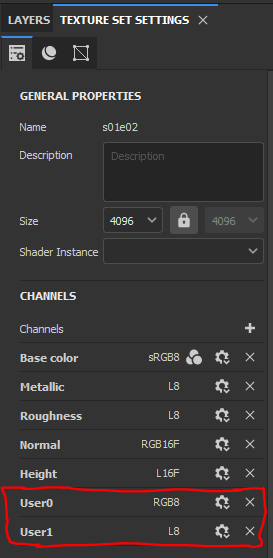Substance Painter Project Template
The Substance Painter Project Template is set up to match the lighting and color space in the Genies Ecosystem and Unity game engine. The template has additional channels enabled that allows to create required RGBAMask texture map.
Download
Download here: GENIES_SPProjectTemplate.spt
About the Template
This template has couple of things set up that will make your texturing process easier (especially the RGBA Mask creation). It will allow you to preview your asset as it will be shown in the Genies Ecosystem by automatically setting up the correct color space and display settings.
The Genies project template sets Document Resolution to 4096 and Normal Map Format to OpenGL. In Display Settings, the template also contains an Genies Environment Map HDR image that is specifically set to match the lighting of the Genies in the app. On top of that we edited some Color Correction and Tone Mapping numbers as well as added a Color Profile colorLUT file.
The template also has user0 and user1 channels set up for RGBA Mask creation.
Step-by-step Project Set Up
Step 1: Download Project Template
Here is a project template that we recommend using when creating Wearable assets for Genies Studio app: GENIES_SPProjectTemplate_01
Step 2: Move downloaded files to the designated location
Please add this file to you Substance Painter “templates” directory prior to opening Substance Painter. If you do not have the “templates” folder, please manually create one: Documents\Adobe\Adobe Substance 3D Painter\assets\templates
Step 3: Open template and add your model there
- When you open Substance Painter, navigate to File > New
- In the pop-up “New project” window, please select the provided template.
- Please double check that your project is set to:
- Document Resolution → 4096
- Normal Map Format → OpenGL
- Then simply select your Wearable .fbx file and start texturing!
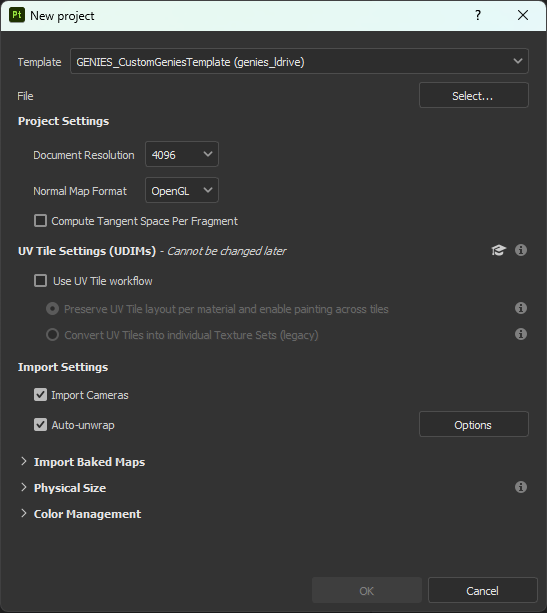
Set Up Project Template Manually
Step 1
Create a new texturing project in Adobe Substance Painter by clicking on File → New…
In the “File - Select…” section add your 3D Creation fbx model file.
Set up your document resolution to 4096.
Set up you Normal Map Format to OpenGL.
Step 2
Download Genies HDRI Environment map: hdr_nuke_05_neutral.hdr
Upload the provided HDRI file as the environment map. To do so, open “Display Settings - Environment Settings” and click on “panorama” button to replace it.
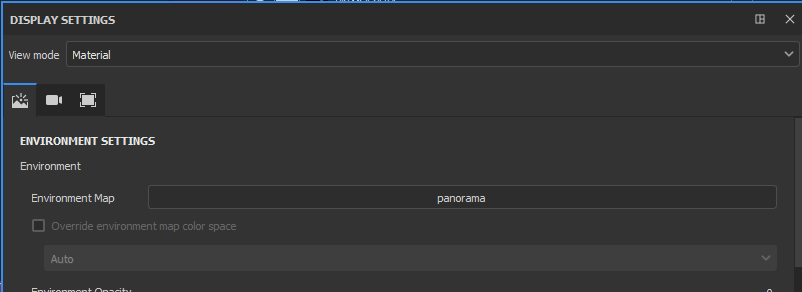
Step 3
Download the color profile file: CCNeutralTonemapFilmicLUT_09.exr
Edit the Display settings as shown on the image and link the downloaded color profile file to the Active Color Profile area.
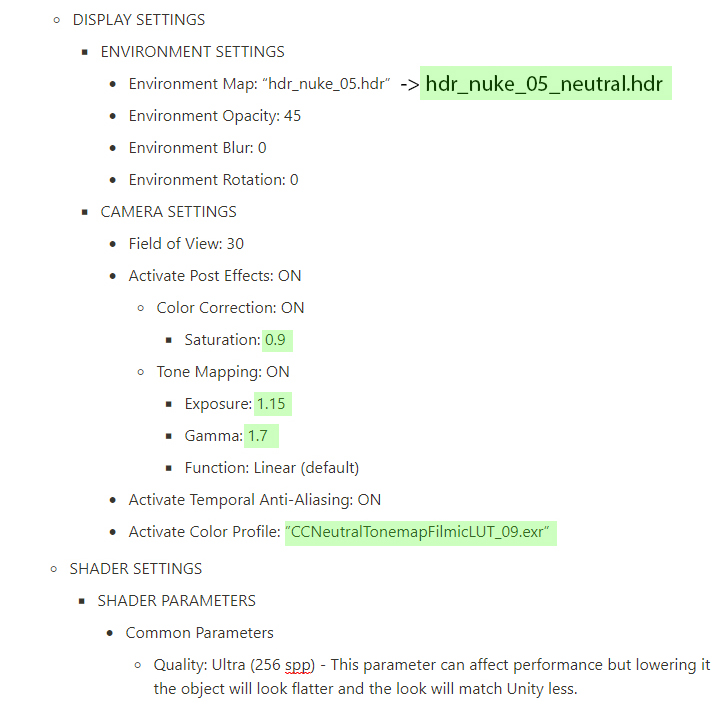
Set up user0 and user1 channels manually
If you are unable to get the template working, but need to create RGBA Masks, you can set up additional user channels in Substance Painter manually.
Inside the program we are adding two new channels to the project:
- User0 will define the RGB part of the mask.
- User1 will define the alpha